Сonvert MBOX to PST
Our site offers a utility that allows you to easily convert MBOX files to PST format. MBOX is a popular file format for storing email messages, but it is not natively supported by Microsoft Outlook, which uses the PST format. With our tool, you can easily convert your MBOX files to PST, so you can import them into Outlook and access your emails. Our utility is user-friendly and fast, making it easy to transfer your emails from one format to another. Give it a try today and see how it can help you manage your emails more efficiently.
This MBOX to PST converter provides advanced features to select and save messages from the original MBOX file, and retains the original folder structure, email contents and formatting.
Main features:
- Converts selected MBOX files into one or more PST.
- Ensures the complete integrity of MBOX email contents, including attachments and Internet headers.
- Preserves the original MBOX mailbox folder hierarchy.
- Allows you to save MBOX messages in separate folders in a specified PST file.
- Imports MBOX to an existing PST file or to new PST files.
- Automatically splits final PSTs by size, date, sender/recipient data, subject and other parameters.
- Provides additional options for selecting messages to convert: with or without attachments, from a file smaller than a specific size.
- Creates categories and folders from Google labels when converting Gmail MBOX data.
- Can move converted MBOX files to another folder.
- Offers opportunities for bulk MBOX conversion from different folders with a command line application.
- Automatically converts MBOX to PST on schedule using Windows Task Scheduler.
Why convert MBOX to PST
MBOX file format is used for transferring and storing message databases in multiple email clients:
Microsoft Outlook does not use the MBOX format but stores messages and other mailbox items in its own PST file format. To make MBOX emails accessible to Outlook or Exchange Server, you must convert MBOX to Outlook PST format. Once converted, the mail database can be connected to Outlook.
You may need to export MBOX to PST to
The main reasons for switching from MBOX to PST data file:
- Apple Mail,
- Outlook Express,
- Windows Live Mail,
- Mozilla Thunderbird,
- Eudora,
- Entourage,
- PowerMail,
- Gmail when transferring messages via Google Takeout
Microsoft Outlook does not use the MBOX format but stores messages and other mailbox items in its own PST file format. To make MBOX emails accessible to Outlook or Exchange Server, you must convert MBOX to Outlook PST format. Once converted, the mail database can be connected to Outlook.
You may need to export MBOX to PST to
- transfer the MBOX mailbox data to MS Outlook;
- share MBOX email messages with an Outlook user;
- save messages from the MBOX email client for later viewing in Outlook;
- access an MBOX mailbox when using Outlook on another computer.
The main reasons for switching from MBOX to PST data file:
- Switching to PST for Outlook gives you more options for handling your mail and guarantees greater security for your communications. Since multiple MBOX messages are stored in a single text file, there is a chance of losing all emails if the MBOX is damaged.
- PST files can be password protected for additional security.
- PST file type enables you to store not only messages in a data file, but also contacts, tasks, calendar entries, etc.
If you need to migrate MBOX email messages directly to an existing Outlook or Office 365 mailbox, or a shared folder on the Exchange Server, use Import MBOX into Outlook to do so.
Convert MBOX to PST manually
You can manually export MBOX emails and then import them to a PST format by saving individual messages in EML format.
To do this, follow these steps:
To do this, follow these steps:
- Save the messages from your email client in EML files. In some email applications, for example, Thunderbird, you can select several messages and use the "Save As…" feature to export them to EML:
In other programs, you will need to save MBOX emails individually in .eml format. To do so, you need to open the message's source code (raw message).
2. Open the folder with EML messages. Select all and drag and drop them to the desired Microsoft Outlook folder.
3. Go to File > Open & Export > Import/Export to export the messages to an Outlook PST.
4. Click Export to a file > Next, then Outlook Data File (.pst) > Next, select the desired folder and press Next.
5. Determine the location and name of the Outlook PST file and click Finish.
5. Determine the location and name of the Outlook PST file and click Finish.
This method involves many manual actions and will only fit if you need to transfer a few messages.
This free method will take too much time if you have multiple MBOX files to export.
This free method will take too much time if you have multiple MBOX files to export.
Reasons to avoid using Online services for MBOX to PST conversion
- Lack of privacyWhen you use an online service to convert MBOX to PST, you have to send your data to a third-party server, which could potentially expose your data to unauthorized access
- Risk to email contactsUsing online conversion services also puts the data of your email contacts at risk, as their information could potentially be accessed by unauthorized parties.
- Limitations on file size and numberFree online converters often have limits on the size and number of MBOX files that can be converted at once, which can be inconvenient if you have a large number of messages to convert.
- Additional costsIf you need to convert more MBOX files than the limits allow, you may have to pay additional fees for each conversion
- Time and data consumptionConverting a large number of MBOX files online can take a long time and use up a significant amount of internet dataWe like to make people happy. We ask our clients about their birthday and prepare cool presents.
- Limited optionsOnline conversion services may not offer additional options for filtering source messages or organizing the resulting PST files.
- Compatibility issues
Online services may not always be compatible with your specific email client or operating system, which can make the conversion process more difficult - Security vulnerabilities
Some online conversion services may not have sufficient security measures in place to protect your data from cyber threats - Inaccurate conversions
There is a risk that the online conversion process may result in errors or inaccuracies, which could lead to lost or corrupted data
Key benefits of the MBOX to PST converter tool
The professional solution for converting MBOX to PST has great advantages.
- Fast conversion of any number of filesThis professional converter quickly converts any number of email files.
- Launch from Outlook or standalone applicationOpen the converter directly from the Outlook ribbon or a standalone app without launching any mail programs.
- Support of all MBOX versions from any email clientThe program supports the conversion of any MBOX files from over 20 email clients: Apple Mail, Mozilla Thunderbird, Entourage, Eudora, Postbox, Netscape, PocoMail, Spicebird, Opera, PowerMail, SeaMonkey, The Bat!
- Security and complete data savingUsing this tool does not compromise data integrity and confidentiality. The utility accurately exports MBOX files preserving the original mailbox folder structure, Internet headers, formatting, and attachments.
- Converting MBOX to existing or new PST filesThe program can convert MBOX emails to an existing PST file and mark the converted messages as unread.
- Convenient organization of MBOX messages in PSTThe utility helps you organize the message archive in the right way. You can convert MBOX emails into separate PSTs or individual folders within PST files. Automatically create new files or folders by date, by sender or recipient data, by subject, by data file name, and so on.
- Selective conversion of messages from MBOXPerform selective conversion from MBOX to PST. For example, export emails with or without attachments. Or set a limit on the size of converted files, skipping too large ones.
- Smart Gmail MBOX conversionWhen converting an MBOX file received via Google Takeout, the utility can keep the original Gmail folder structure based on labels in the final PST file. These labels can also automatically assign Outlook categories to messages.
- Splitting PST files into parts when convertingPST files have size limitations, and it is not recommended to work with data files that are too big in Microsoft Outlook. This utility will automatically split retrieved PSTs in the specified size for your convenience and better Outlook performance.
- Moving processed messagesOnce the conversion is complete, the program can automatically move the processed MBOX files to another folder to avoid duplicates when converting again.
- Bulk conversion from MBOX to PSTThe command line app can help you import mailboxes to MS Outlook and Exchange Server. You can create complex user migration scripts and convert any number of MBOX files from different folders with this application.
- Conversion from MBOX to PST on scheduleUse the command line to perform scheduled conversions through the Windows Scheduler. Create flexible mail transfer and migration scenarios in any organization for any number of users.
How to convert MBOX to PST automatically
Follow simple steps before converting MBOX to PST:
- Lunch the utility from the Outlook ribbon or a separate application.
3. Check the "Include subfolders" box to keep the original folder structure of the MBOX files.
4. Specify the path and name of the file with the .pst extension. Alternatively, select an existing PST on your computer.
5. You can create multiple PSTs according to your preferences. Add a macro from the ready-made list to the file name before the .pst extension, as the picture shows.
4. Specify the path and name of the file with the .pst extension. Alternatively, select an existing PST on your computer.
5. You can create multiple PSTs according to your preferences. Add a macro from the ready-made list to the file name before the .pst extension, as the picture shows.
6. If you are converting multiple MBOX files, you can save each to a separate folder.
7. To create separate folders within the final PSTs for convenient message storage, use the list of ready-made macros in the "Destination folder in PST file" field.
7. To create separate folders within the final PSTs for convenient message storage, use the list of ready-made macros in the "Destination folder in PST file" field.
Advanced features of MBOX to PST converter
Use the enhanced settings on the "Advanced" tab.
1. Check "Add Internet headers" to save technical (full) message headers when converting.
2. If you are saving messages to an existing PST, you can "Mark converted messages as unread" to make them visible.
3. Use Google labels to assign Outlook categories to messages or maintain the original Gmail folder structure. Check the box to select the option you want.
4. Select the messages to convert: all messages, only with attachments, or only without attachments.
5. Exclude files larger than the specified size from the conversion process if necessary.
6. Specify the maximum PST size to split large files during conversion, which will save you from having to apply the PST splitting operation. Or leave it at 0 to not apply this option.
7. Specify a folder where you can move the processed MBOX files. This way, you can avoid duplicate messages when converting from the same location to the same PST file again.
8. Specify a folder for incorrect messages from a partially damaged MBOX to review and analyze them after conversion.
2. If you are saving messages to an existing PST, you can "Mark converted messages as unread" to make them visible.
3. Use Google labels to assign Outlook categories to messages or maintain the original Gmail folder structure. Check the box to select the option you want.
4. Select the messages to convert: all messages, only with attachments, or only without attachments.
5. Exclude files larger than the specified size from the conversion process if necessary.
6. Specify the maximum PST size to split large files during conversion, which will save you from having to apply the PST splitting operation. Or leave it at 0 to not apply this option.
7. Specify a folder where you can move the processed MBOX files. This way, you can avoid duplicate messages when converting from the same location to the same PST file again.
8. Specify a folder for incorrect messages from a partially damaged MBOX to review and analyze them after conversion.
Bulk MBOX to PST conversion
The professional version of the MBOX to PST converter includes a command line application that can be used for mass migration of MBOX email databases to Microsoft Outlook and Exchange Server. This tool is useful for converting a large number of MBOX files at once, as it can work with the Windows Scheduler to automate the process.
This means you can set up various migration scenarios for multiple user mailboxes, saving you time and effort. The command line application is a convenient solution for bulk MBOX to PST conversion, as it allows you to easily migrate a large number of MBOX files in a single operation. It is also a reliable option, as it can help ensure the accuracy and integrity of the data during the conversion process.
This means you can set up various migration scenarios for multiple user mailboxes, saving you time and effort. The command line application is a convenient solution for bulk MBOX to PST conversion, as it allows you to easily migrate a large number of MBOX files in a single operation. It is also a reliable option, as it can help ensure the accuracy and integrity of the data during the conversion process.
Conclusion
Converting MBOX emails to PST for Outlook is easy with the automatic method, compared to doing it manually. To transfer messages to Outlook PST, you just need to specify the source and destination folders and run the utility.
Alternatively, you can use advanced settings and filter the messages during the conversion process, save them in separate folders and data files, and mark the converted emails. This converter software keeps the original message properties and folder hierarchy, works with any number of large files, and uses the command line for complicated migration scripts
Alternatively, you can use advanced settings and filter the messages during the conversion process, save them in separate folders and data files, and mark the converted emails. This converter software keeps the original message properties and folder hierarchy, works with any number of large files, and uses the command line for complicated migration scripts
FAQ
Yes, you can convert an MBOX archive file to PST without launching an email application. Open the utility from a separate application on your computer and select the MBOX file or folder. Fix the other settings and start the conversion.
To convert multiple MBOX files using this MBOX to PST converter, you can simply collect all of the files that you want to convert into a separate folder and specify that folder as the source when setting up the utility. This will allow you to convert all of the MBOX files in that folder at once, saving you time and effort.
If you need to convert MBOX files that are located in different folders, you can use the command line application in the professional version of the utility. This application allows you to specify the specific files or folders that you want to convert, making it easy to convert multiple MBOX files from different locations.
If you need to convert MBOX files that are located in different folders, you can use the command line application in the professional version of the utility. This application allows you to specify the specific files or folders that you want to convert, making it easy to convert multiple MBOX files from different locations.
This utility is designed to handle large MBOX files and can convert them to PST format without any issues. The size of the resulting PST files may depend on the size of the original MBOX files and the specific conversion settings you choose, but in general, this utility should be able to handle MBOX files of any size. This MBOX to PST converter has no limit on the size or source MBOX files.
However, it's worth noting that Microsoft Outlook, the email client that uses PST files, has limitations on the size of the PST files it can import. Specifically, Outlook has a maximum file size limit of 50 GB for PST files, which means that PST files larger than this may not be able to be imported into Outlook. To avoid this issue, you can set the maximum size of the resulting PST files when using this MBOX to PST converter. This will allow you to create PST files that are small enough to be imported into Outlook, even if the original MBOX file is very large. If you set the maximum size of the PST files to be smaller than 50 GB, the converter will automatically split the resulting PST file into multiple parts if necessary, ensuring that it can be imported into Outlook without any issues.
That being said, it's worth noting that the process of converting a large MBOX file to PST format can take some time, depending on the size of the file and the speed of your computer. Additionally, you may need to have sufficient storage space available on your computer to store the resulting PST file.
However, it's worth noting that Microsoft Outlook, the email client that uses PST files, has limitations on the size of the PST files it can import. Specifically, Outlook has a maximum file size limit of 50 GB for PST files, which means that PST files larger than this may not be able to be imported into Outlook. To avoid this issue, you can set the maximum size of the resulting PST files when using this MBOX to PST converter. This will allow you to create PST files that are small enough to be imported into Outlook, even if the original MBOX file is very large. If you set the maximum size of the PST files to be smaller than 50 GB, the converter will automatically split the resulting PST file into multiple parts if necessary, ensuring that it can be imported into Outlook without any issues.
That being said, it's worth noting that the process of converting a large MBOX file to PST format can take some time, depending on the size of the file and the speed of your computer. Additionally, you may need to have sufficient storage space available on your computer to store the resulting PST file.
Yes, it is possible to split a large MBOX file into smaller PST files when converting it using a utility. This can be useful if you have a very large MBOX file and want to break it up into more manageable chunks, or if you need to import the PST file into an email client that has size limitations on the files it can import.
For example, you might specify that you want to create multiple pst files, each with a maximum size of 10 GB. The utility will then split the MBOX file into smaller pst files, each with a size of 10 GB or less, depending on the size of the original mbox file and the number of pst files you want to create.
It's worth noting that the process of splitting a large MBOX file into smaller PST files can take some time, depending on the size of the MBOX file and the speed of your computer. However, this can be a useful way to manage large MBOX files and make it easier to import them into your email client.
For example, you might specify that you want to create multiple pst files, each with a maximum size of 10 GB. The utility will then split the MBOX file into smaller pst files, each with a size of 10 GB or less, depending on the size of the original mbox file and the number of pst files you want to create.
It's worth noting that the process of splitting a large MBOX file into smaller PST files can take some time, depending on the size of the MBOX file and the speed of your computer. However, this can be a useful way to manage large MBOX files and make it easier to import them into your email client.
Our MBOX to PST converter is a powerful and reliable tool that allows you to convert your emails from MBOX to PST format precisely as they are in your MBOX mailbox. When you use this utility, you can be confident that all of the content and formatting of your emails will be preserved, including Internet headers and attachments.
In addition, this utility is able to retain the original folder hierarchy of your mailbox when it performs the conversion. This means that all of your emails will be organized in the same way as they were in the original MBOX file, with the same folder structure and email categorization.
In addition, this utility is able to retain the original folder hierarchy of your mailbox when it performs the conversion. This means that all of your emails will be organized in the same way as they were in the original MBOX file, with the same folder structure and email categorization.
Yes, you can do reverse email conversion with the PST to MBOX converter.
The utility that converts MBOX files to PST format is specifically designed to allow you to import the resulting PST file into Microsoft Outlook. Outlook is a popular email client that is commonly used in businesses and organizations, and it uses the PST file format to store emails and other data.
It's worth noting that while the utility is designed to work with Outlook, it may also be compatible with other email clients that support the PST file format. This could include other Microsoft products like Windows Mail or Windows Live Mail, as well as some third-party email clients that have the capability to import PST files.
It's worth noting that while the utility is designed to work with Outlook, it may also be compatible with other email clients that support the PST file format. This could include other Microsoft products like Windows Mail or Windows Live Mail, as well as some third-party email clients that have the capability to import PST files.
Copyright © 2022 MBOX2PST Software. All Rights Reserved.
Cookies managing
Cookie Settings
Cookies necessary for the correct operation of the site are always enabled.
Other cookies are configurable.
Other cookies are configurable.
